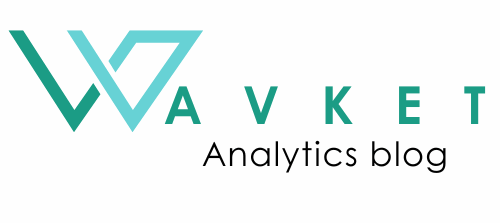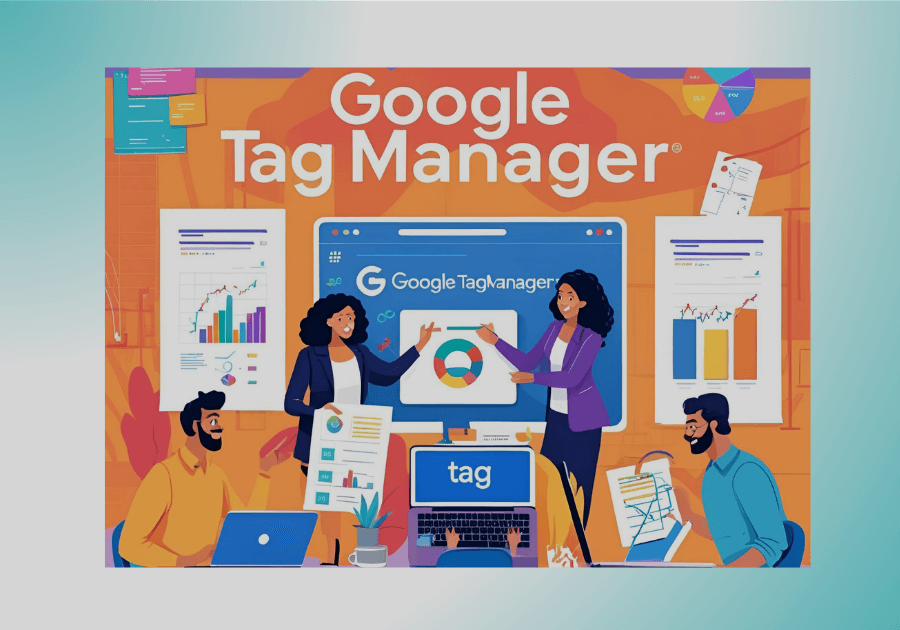How I learned about Google Analytics 4 and discovered the importance of Google Tag Manager.
While learning about Google Analytics 4, I came across some important information about Google Tag Manager.
I realized that if I want more detailed insights and data about my website visitors, I need to add Google Tag Manager code to my website.
This step is essential for tracking specific user actions and optimizing marketing efforts effectively.
Table of Contents
- What is Google Tag Manager?
- Benefits of Using Google Tag Manager
- GTM Installation Guide
- Create a Google Tag Manager Account
- Add GTM Code to Your Website
- Test Your Setup
What is Google Tag Manager?
Google Tag Manager is a free tool by Google that allows you to add, edit, and manage marketing tags (like Google Analytics, Facebook Pixel, Hotjar, etc.) on your website without editing the source code manually.
Instead of updating code each time you want to install a new tool, you just do it from GTM’s web interface. It saves time and reduces developer dependency.
Because I’m not a web developer, using Google Tag Manager is a much faster and easier solution for me.
Thanks to GTM, all tags are managed in one central place without the need to edit the website’s code directly.
One of the most helpful features is the Preview and Debug mode, which allows me to see exactly which tags are fired on a page and which are not.
This helps me troubleshoot and optimize my tracking setup more confidently.
Benefits of Using Google Tag Manager
As I mentioned before, using GTM is an easier solution for me — and here’s why. Let me explain.
- Free tool by Google
- Centralized tag management
- Faster implementation of tracking tools
- Better control over third-party scripts
- Easy integration with Google Analytics, Ads, and more
- Built-in tag templates for faster setup
- Simple tracking
- It´s faster
GTM Installation Guide
1. Create a Google Tag Manager Account
- Go to https://tagmanager.google.com
- Click on “Create Account”

- Enter your Account Name (usually your business name)
- Set your Country
- Under Container Setup, enter your website domain (e.g., yoursite.com)
- Choose the platform (select Web for websites)

- Click Create and accept the terms of service
Once your account is created, you’ll be given two pieces of code – one for the <head> and one for the <body> of your website.
Add GTM (Google Tag Manger) Code to Your Website
This code needs to be added to every page on your website.
For HTML Websites:
- Copy the first GTM code snippet
- Paste it immediately after the opening <head> tag
- Copy the second snippet
- Paste it immediately after the opening <body> tag

For WordPress:
If you’re using WordPress, you can use a plugin to add the container to all of your pages.
For example, I used the GTM4WP plugin. It is the only plugin that adds containers to your entire website. So, let’s go ahead and move on to WordPress.
- Go to Add Plugins
- Search for GTM4WP
- Then download
- Activate it

If you have activated the plugin, go to the settings and add your Google Tag Manager ID.
You can find your ID in your GTM admin page or on the main GTM page.
Also, make sure to check the option to enable the container code.
And save changes.

If you’re using different platforms, then I highly recommend referring to the official support documentation, as it will guide you through the most effective and platform-specific way to add Google Tag Manager to your site.
Since I’m using WordPress, I’ll show you my preferred method.
So, we’ve added GTM to our website.
Now that GTM is installed, you can:
- Create Tags (e.g., Google Analytics, Conversion Tracking)
- Define Triggers (e.g., All Pages, Click Events)
- Set Variables (e.g., Page URL, Click Text)
Test Your Setup
- In GTM, click „Preview“ to use the Tag Assistant.

- Enter your website URL and start debugging.

- Check that your tags are firing correctly.
In the upcoming articles, we’ll gradually dive deeper into the process of creating tags in Google Tag Manager. To guide you effectively, we’ll walk you through the steps one by one.
- To begin with, we’ll show you How to create basic tags (such as Google Analytics 4 Tag).
- After that, we’ll move on to setting up triggers for specific user interactions.
- Following that, you’ll learn how to use variables to fine-tune your targeting.
- And finally, we’ll test everything to ensure that it’s working exactly as intended.
👉 So stay tuned — by the end, you’ll be well on your way to mastering GTM like a pro!
Here I have prepared a quick checklist for adding GTM to your website.
Thanks for reading!
Want more practical analytics tips?
Subscribe to the newsletter and get insights straight to your inbox.