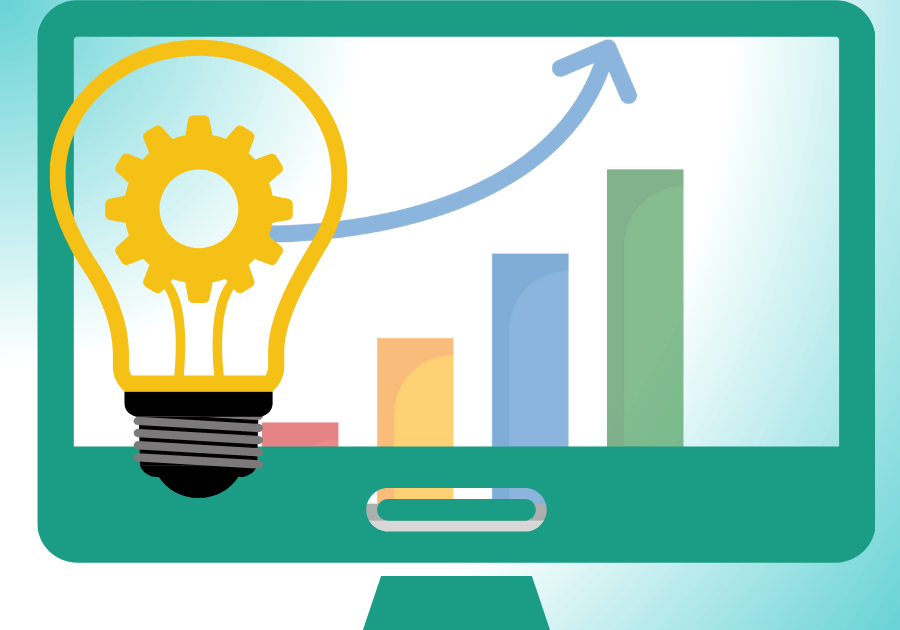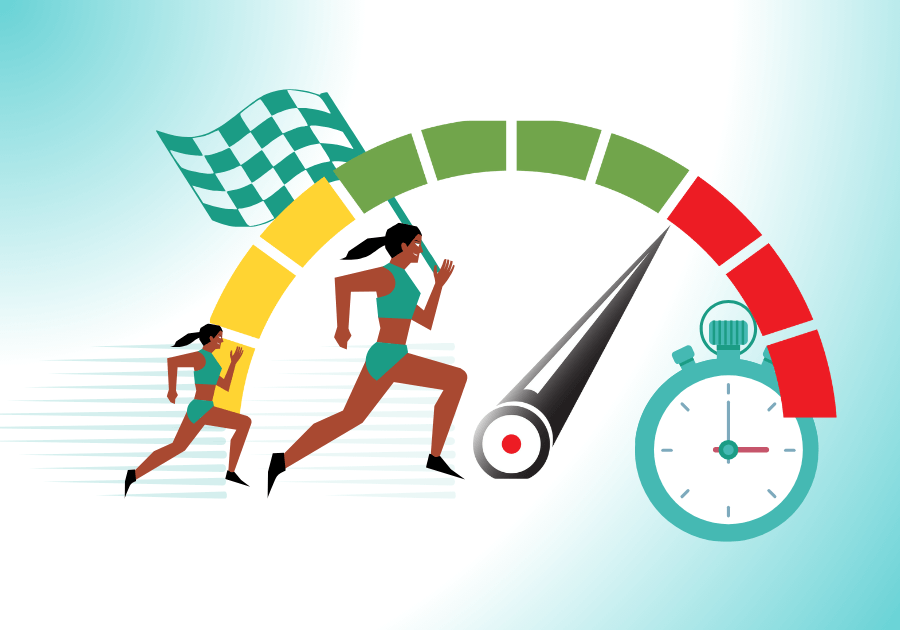Quick Guide to Adding Google Search Console to WordPress +pictures.
Table of Contents:
- What is a Google Search Console?
- Step-by-Step Guide to Add Google Search Console to a WordPress Site
What is a Google Search Console?
Google Search Console is a free tool that provides site owners with many functions.
You ask, „What are these functions?“
It shows how your site is performing under the hood.
It shows you how searchers see your site in the search results.
You can get information about keywords and queries.
Discover how your mobile site is performing.
You can check if Google can access your content.
You can speed up the indexing of your site.
Show to you which pages are not indexed.
He is like an uncle who always shows you what you need to know. So, we should have a basic characteristic.
Let’s show you how to set it up.
Step-by-Step Guide to Adding Google Search Console to a WordPress Site
Search for the Google Search Console page on Google. Or click on this link.
So that I don’t forget, you must log in to your google account.
Let´s start.

Click on „Get Started.“
You will be greeted by the Google search console.
You will have a choice of the type of property to add. Select your property type.
I choosed prefix URL.

The next step is adding your URL address to Search Console.
But where can you find your URL address in WordPress?
You can find it in WordPress Dashboard → Settings → General → Site Address (URL).

Copy the address and paste it into Search Console under URL Prefix.
Press Continue on and wait for the site to be verified.

Once the site is verified, you can choose from five verification methods:
HTML file, HTML tag, Google Analytics, Google Tag Manager, Domain name provider.
I choosed HTML tag. Once the site is verified, copy the HTML tag and paste it into your WordPress site.
Sign in to your WordPress site. I recommend to you use WP code plugin.
Go to Plugins, then search for WP Code. Once you find it,then install and activate the WP Code plugin.

Once you have activated WP code, go to the Header & Footer section.
In the Header section, paste your HTML tag code and save the changes.

Next, go back to Google Search Console and verify your HTML tag.

Once the verification is complete, your WordPress site is connected to Google Search Console.
And you can start working!
In the following article, we will show you how to speed up indexing with Google Search Console. Link here.